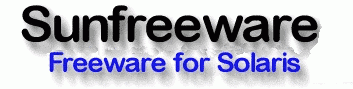Companion CD/DVD Project
If you have any questions about obtaining or installing any of the Companion CD packages, send them to the support email address on the Contact Information page.
The files in the Companion CD archives are compressed with the zip or bzip2 programs rather than gzip and are uncompressed with the unzip or bunzip2 programs rather than gunzip.
The Companion CD files install in subdirectories of the /opt/sfw file system rather than in /usr/local.
This page will describe in detail the several ways to get the Companion CD files from sunfreeware.com.
You might want to read this whole page before proceeding with any of the installation methods provided.
Make sure that you know for sure which level of Solaris you are using by looking at the /etc/release file on your system. For example, on a SPARC Solaris 10 Update 9 system, you will see an s10s_u9wos entry or you might see s10x_u8wos for x86 Solaris 10 Update 8.
All files referenced on this page fall under the same Disclaimer as other packages on this site.
Solaris 10 U11 Companion Release
The most recent releases of the Companion DVD for Solaris 10 Update 11 can now only be obtained from the UNIX Packages website. There are a total of 110 packages built on Update 11 SPARC and x86 systems. Of these, 95 are rebuilt, many including newer versions of the packages from Update 10. All packages have been tested on Update 11 machines. Report any problems to the contact email addresses. This is the only way to get support for Companion packages.
Solaris 10 Update 11 Companion CD.
Solaris 10 U6, U7, U8, U9, & U10 and Solaris 8 & 9 Companion Releases
If you are still using Solaris 10 Updates 6, 7, 8, 9, or 10, or Solaris 8 or 9 you can now obtain the Companion CD for those versions of Solaris from the UNIX Packages website here Companion CD
Installing Packages From Mounted ISO Images
- Download one of the files - say sol-10-u11-companion-ga.iso.bz2 to a directory, for example, /tmp.
- cd to /tmp and run bunzip2 sol-10-u11-companion-ga.iso.bz2
- Mount the iso file with commands like (as root)
lofiadm -a /tmp/sol-10-u11-companion-ga.iso /dev/lofi/1
mount -F hsfs -o ro /dev/lofi/1 /mnt
- In /mnt, you will find the files and directories,
README
LICENSE_NOTICE
Legal_Notice
Solaris_Software_Companion
Solaris_i386
Solaris_sparc
Source
- Suppose you want a SPARC package. Do
cd /mnt/Solaris_Software_Companion/Solaris_sparc/Packages/
Then, choose the package you want to install, say SFWaalib, and do
pkgadd -d . SFWaalib
Follow any instructions. The files will be installed in /opt/sfw subdirectories.
Installing Individual Packages
To install the above individual packages, download one of the files, say SFWaalib.zip from the x86 directory (if you are using an x86 machine of course) to your /tmp directory say and do, as root,
cd /tmpYou will see copyright and other legal information, mention of any package dependencies, and the files that are installed in /opt/sfw. The README file contains a discussion of automating the process.unzip SFWaalib.zip
pkgadd -d . SFWaalib
Creating a DVD from an ISO file
If you want to create a DVD from the .iso files, you can use the cdrw command available in some levels of Solaris, a PC or Mac burning program, or something like cdrtools - whatever you prefer. If you have cdrw, it is a simple matter to run
> cdrw -lLooking for CD devices...
Node Connected Device Device type
----------------------+--------------------------------+-----------------
/dev/rdsk/c2t0d0s2 | MATSHITA DVD-RAM UJ-845S D200 | CD Reader/Writer
> cdrw -d c2t0d0s2 -i sol-10-u11-companion-ga.iso
where the cdrw -l tells us what dvd device we might have. Assuming it is a DVD writer, then we use its device name in the second command to burn the DVD (after you have a blank DVD in the drive of course). The process usually takes a few minutes.